Docker for Developers | How I went from confusion to clarity

I learnt Docker recently and honestly I regret not learning it sooner. It would have saved me a lot of time in setting up development environments locally and also resolving issues around development environments and versions.
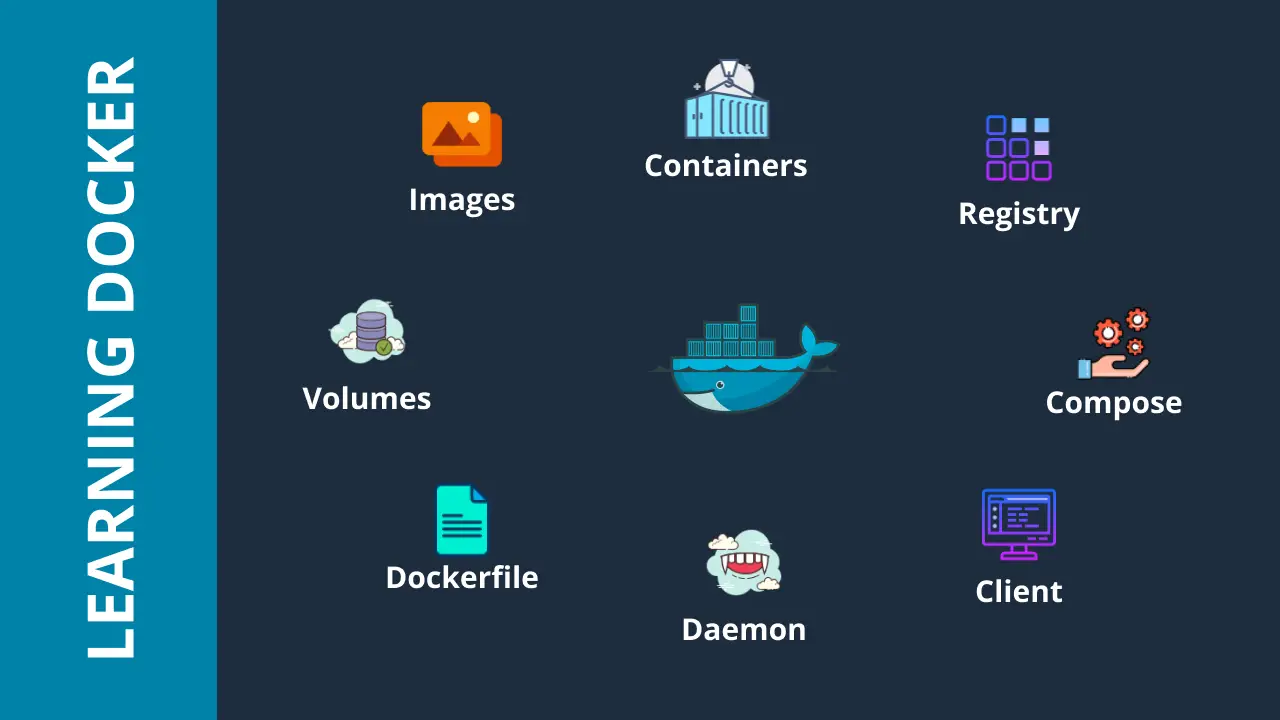
What is Docker?
The best thing about docker is that it enables developers to work in standardized environments, eliminating the common issue “but it works on my computer!”.
How useful is Docker for a developer?
Well, I say it’s quite useful, and I’ll give a couple of examples from my experience.
-
I have this Spring Boot application which was created as a part of my spring boot course, and I wanted to run it in my new PC (I had to get a new computer because my old iMac became unbearably slow). The application requires a connection to a MYSQL database. I didn’t have MYSQL installed on my new PC, so I couldn’t start the application. I was learning Docker at that time, so thought I would put my Docker knowledge in to use. So I got MYSQL running on my PC as a Docker container using the below command. Then I could log in to mysql to create the schema and run my application without any issues.
docker run --name msql -p 3306:3306 -e MYSQL_ROOT_PASSWORD=root -d mysql:8.0 -
I run this blog using Jekyll, so when I moved to the new PC I had to set up the environment from scratch to run it localy which involves installing compatible versions of node, ruby and more. After a quick google search I found a docker compose file which could help me run my blog without installing anything. All I had to do was to run the command
docker compose up. A life saver for me!
How I learnt Docker
I learn in layers. So when I decided to learn Docker, first I went through some tutorials on YouTube to get an overall idea of what it is and what it can do. There is one tutorial which I higly recommend that you watch (linked below in the references section) because it is a great introduction to Docker explained in a very clear and consise manner.
Once I had a basic idea of it, I installed Docker and practiced some of the commands like
docker ps
docker images
docker run --name msql -p 3306:3306 -e MYSQL_ROOT_PASSWORD=root -d mysql:8.0 etc…
I had some confusions around things like Docker image, container, and Dockerfile. So I started reading the documenation.
My Docker Notes
Following are some definitions I found or came up with and noted down to help me understand the concepts better.
What is a Docker image?
A Docker container image is a lightweight, standalone, executable package of software that includes everything needed to run an application: code, runtime, system tools, system libraries and settings. A Docker image is a read only template with instructions for creating a Docker container. In other words, a docker image is a docker object which is a template for creating containers.
What is a Dockerfile?
Docker file is a blue print for creating docker images.
Each instruction on a dockerfile creates a layer in the image.
If you change the dockerfile and rebuild the image, only the changed layers are rebuilt. This makes images lightweight, small and fast.
It is always named Dockerfile without an extention.
What is a Docker Container?
A Docker container is a runnable instance of an image.
It is a normal operating system process except that this process is isolated and has its own file system, its own networking, and its own isolated process tree separate from the host.
Containers are lightweight and contain everything needed to run the application, and it becomes the unit for distributing and testing your application.
Docker daemon
Docker daemon dockerd listenes to Docker API requests and manages Docker objects like images, containers, networks and volumes.
Docker client
Docker client docker is how users interact with docker. docker client sends commands such as docker run to dockerd to be carried out. Docker client can communicate with more than one docker daemon.
Docker registry
A Docker registry stores Docker images. example: Docker Hub
Docker compose
Docker compose is a yaml file to run multiple containers.
It can be defined outside the application code.
Docker volume
Docker volume is a folder in host file system mounted to the virtual file system of docker container.
Data get automaticaly replicated in the host file system.
![]() There were still some more confusions around the terms and concepts. Mainly about images and containers, I just couldn’t understand the difference between them so I had to dig deeper.
There were still some more confusions around the terms and concepts. Mainly about images and containers, I just couldn’t understand the difference between them so I had to dig deeper.
Docker Image vs Docker Container
I learnt the difference when I understood the concept of docker objects and layers.
What are docker objects?
Docker images, containers, networks, volumes, plugins are all different docker objects.
When you use Docker, you are creating and using images, containers, networks, volumes, plugins, and other objects. Docker overview - Docker Documentation
Docker images are a type of docker object. An image, once created cannot be changed (immutable). This makes it a read-only object and it contains the source code, dependencies and everything else needed to run the application.
Docker containers are a different kind of docker object. Basically it is made up of the read-only image and a writable layer on top of it.
The following image from the Docker documentation makes it clear.
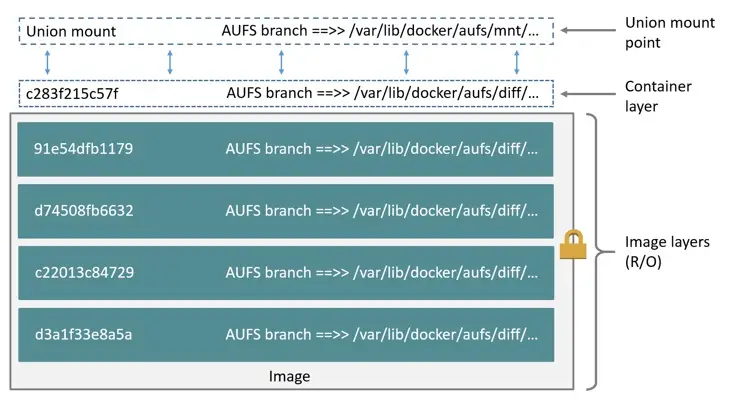
Docker layers
A docker image consists of several different layers. These layers are called intermediate layers of an image.
The layers exist as files that can be found in the docker host at /var/lib/docker/aufs/diff
Once the image is built, you can view all the layers that make up the image with the docker history IMAGE/IMAGE_ID command.
eg: docker history mysql:8.0
Connecting the dots
A Dockerfile is used to create a docker image by running the docker build command.
Each step in the dockerfile is executed to create a layer of the final image. Each layer is based on the previous one.
A container is created from an image when the docker run command is executed. Container stacks a writable layer on top of the read only image layers.
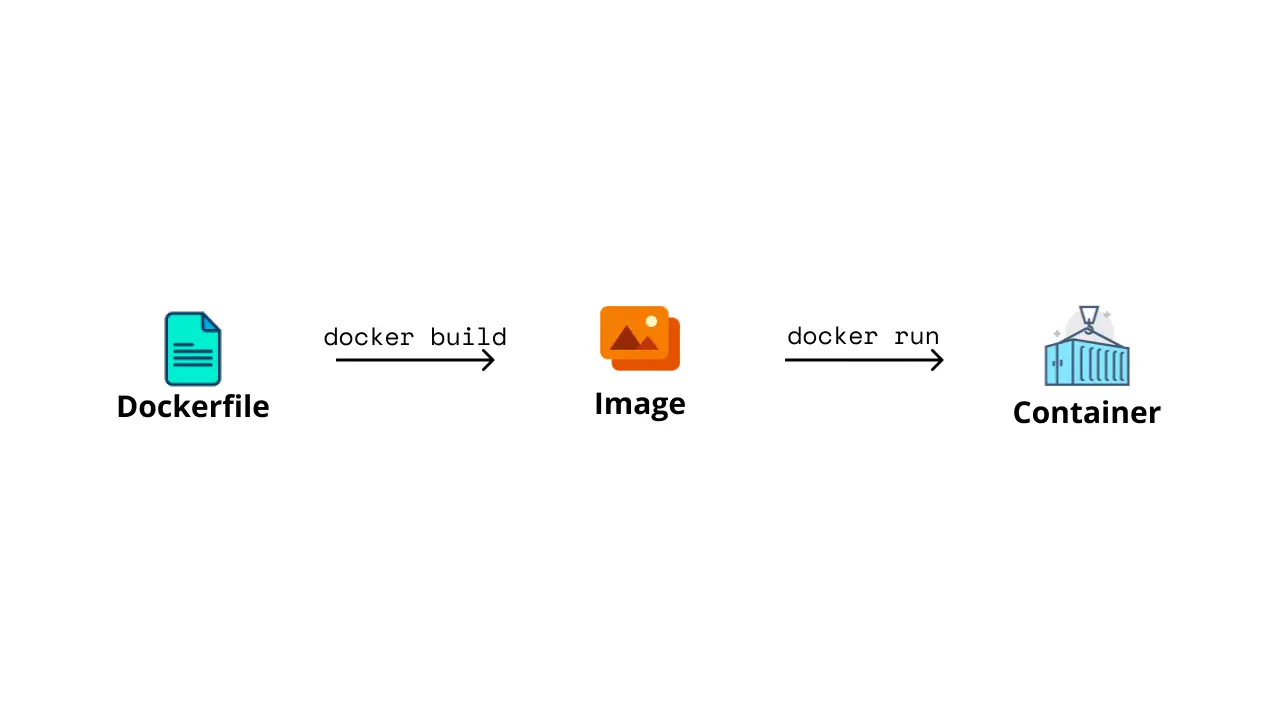
Then I moved on to dockerizing my spring boot application.
How to dockerize a spring boot application
Docker
Make sure docker is running in your computer by using the docker info command, you should see an output simillar to the following.
$ docker info
Client:
Context: default
Debug Mode: false
Plugins:
buildx: Docker Buildx (Docker Inc., v0.9.1)
compose: Docker Compose (Docker Inc., v2.10.2)
extension: Manages Docker extensions (Docker Inc., v0.2.9)
sbom: View the packaged-based Software Bill Of Materials (SBOM) for an image (Anchore Inc., 0.6.0)
scan: Docker Scan (Docker Inc., v0.19.0)
Server:
Containers: 5
Running: 1
Paused: 0
Stopped: 4
Images: 13
Server Version: 20.10.17
Storage Driver: overlay2
Backing Filesystem: extfs
Supports d_type: true
Native Overlay Diff: true
userxattr: false
Logging Driver: json-file
Cgroup Driver: cgroupfs
Cgroup Version: 1
Plugins:
Volume: local
Network: bridge host ipvlan macvlan null overlay
Log: awslogs fluentd gcplogs gelf journald json-file local logentries splunk syslog
Swarm: inactive
Runtimes: runc io.containerd.runc.v2 io.containerd.runtime.v1.linux
Default Runtime: runc
Init Binary: docker-init
containerd version: 9cd3357b7fd7218e4aec3eae239db1f68a5a6ec6
runc version: v1.1.4-0-g5fd4c4d
init version: de40ad0
Security Options:
seccomp
Profile: default
Kernel Version: 5.10.102.1-microsoft-standard-WSL2
Operating System: Docker Desktop
OSType: linux
Architecture: x86_64
CPUs: 12
Total Memory: 12.42GiB
Name: docker-desktop
ID: 5YJM:WXAL:5U73:SQZ3:JK62:YI5V:75UQ:A2AO:7OWT:GT7I:UAAL:VVYA
Docker Root Dir: /var/lib/docker
Debug Mode: false
HTTP Proxy: http.docker.internal:3128
HTTPS Proxy: http.docker.internal:3128
No Proxy: hubproxy.docker.internal
Registry: https://index.docker.io/v1/
Labels:
Experimental: false
Insecure Registries:
hubproxy.docker.internal:5000
127.0.0.0/8
Live Restore Enabled: false
WARNING: No blkio throttle.read_bps_device support
WARNING: No blkio throttle.write_bps_device support
WARNING: No blkio throttle.read_iops_device support
WARNING: No blkio throttle.write_iops_device support
Step 1 | Create a docker image of the spring boot applicaiton
The first step in dockerizing an application is creating an image. This can be done manually by creating a dockerfile or you could use a plugin that creates an image for you using the build tool you are using.
I’m using Gradle in this project so I’ll use the bootBuildImage task of the Spring Boot Gradle Plugin to build an image of my application. Then all you have to do is to issue the run command to run the application as a container. Here’s how you do it.
Now, run the gradle task bootBuildImage in your project. This task should be availble if you are using the Spring Boot Gradle Plugin.
$./gradlew bootBuildImage
> Task :bootBuildImage
Building image 'docker.io/library/comments:0.0.1-SNAPSHOT'
> Pulling builder image 'docker.io/paketobuildpacks/builder:base' ..................................................
> Pulled builder image 'paketobuildpacks/builder@sha256:e2d672ca05dbdb6bb25286acfa51e738f41720fc88843d6ea4edf19e7919c745'
> Pulling run image 'docker.io/paketobuildpacks/run:base-cnb' ..................................................
> Pulled run image 'paketobuildpacks/run@sha256:ec0263dc98a8c785f4a6750597de8857efd2852fc6544494ff2598426cf7143c'
> Executing lifecycle version v0.15.3
> Using build cache volume 'pack-cache-c1abb9994943.build'
> Running creator
[creator] ===> ANALYZING
[creator] Restoring data for SBOM from previous image
[creator] ===> DETECTING
[creator] 6 of 24 buildpacks participating
[creator] paketo-buildpacks/ca-certificates 3.5.1
[creator] paketo-buildpacks/bellsoft-liberica 9.10.1
[creator] paketo-buildpacks/syft 1.23.0
[creator] paketo-buildpacks/executable-jar 6.5.0
[creator] paketo-buildpacks/dist-zip 5.4.0
[creator] paketo-buildpacks/spring-boot 5.22.1
[creator] ===> RESTORING
[creator] Restoring metadata for "paketo-buildpacks/ca-certificates:helper" from app image
[creator] Restoring metadata for "paketo-buildpacks/bellsoft-liberica:helper" from app image
[creator] Restoring metadata for "paketo-buildpacks/bellsoft-liberica:java-security-properties" from app image
[creator] Restoring metadata for "paketo-buildpacks/bellsoft-liberica:jre" from app image
[creator] Restoring metadata for "paketo-buildpacks/syft:syft" from cache
[creator] Restoring metadata for "paketo-buildpacks/spring-boot:helper" from app image
[creator] Restoring metadata for "paketo-buildpacks/spring-boot:spring-cloud-bindings" from app image
[creator] Restoring metadata for "paketo-buildpacks/spring-boot:web-application-type" from app image
[creator] Restoring data for "paketo-buildpacks/syft:syft" from cache
[creator] Restoring data for SBOM from cache
[creator] ===> BUILDING
[creator]
[creator] Paketo Buildpack for CA Certificates 3.5.1
[creator] https://github.com/paketo-buildpacks/ca-certificates
[creator] Launch Helper: Reusing cached layer
[creator]
[creator] Paketo Buildpack for BellSoft Liberica 9.10.1
[creator] https://github.com/paketo-buildpacks/bellsoft-liberica
[creator] Build Configuration:
[creator] $BP_JVM_JLINK_ARGS --no-man-pages --no-header-files --strip-debug --compress=1 configure custom link arguments (--output must be omitted)
[creator] $BP_JVM_JLINK_ENABLED false enables running jlink tool to generate custom JRE
[creator] $BP_JVM_TYPE JRE the JVM type - JDK or JRE
[creator] $BP_JVM_VERSION 8.* the Java version
[creator] Launch Configuration:
[creator] $BPL_DEBUG_ENABLED false enables Java remote debugging support
[creator] $BPL_DEBUG_PORT 8000 configure the remote debugging port
[creator] $BPL_DEBUG_SUSPEND false configure whether to suspend execution until a debugger has attached
[creator] $BPL_HEAP_DUMP_PATH write heap dumps on error to this path
[creator] $BPL_JAVA_NMT_ENABLED true enables Java Native Memory Tracking (NMT)
[creator] $BPL_JAVA_NMT_LEVEL summary configure level of NMT, summary or detail
[creator] $BPL_JFR_ARGS configure custom Java Flight Recording (JFR) arguments
[creator] $BPL_JFR_ENABLED false enables Java Flight Recording (JFR)
[creator] $BPL_JMX_ENABLED false enables Java Management Extensions (JMX)
[creator] $BPL_JMX_PORT 5000 configure the JMX port
[creator] $BPL_JVM_HEAD_ROOM 0 the headroom in memory calculation
[creator] $BPL_JVM_LOADED_CLASS_COUNT 35% of classes the number of loaded classes in memory calculation
[creator] $BPL_JVM_THREAD_COUNT 250 the number of threads in memory calculation
[creator] $JAVA_TOOL_OPTIONS the JVM launch flags
[creator] Using Java version 8.* from BP_JVM_VERSION
[creator] BellSoft Liberica JRE 8.0.352: Reusing cached layer
[creator] Launch Helper: Reusing cached layer
[creator] Java Security Properties: Reusing cached layer
[creator]
[creator] Paketo Buildpack for Syft 1.23.0
[creator] https://github.com/paketo-buildpacks/syft
[creator]
[creator] Paketo Buildpack for Executable JAR 6.5.0
[creator] https://github.com/paketo-buildpacks/executable-jar
[creator] Class Path: Contributing to layer
[creator] Writing env/CLASSPATH.delim
[creator] Writing env/CLASSPATH.prepend
[creator] Process types:
[creator] executable-jar: java org.springframework.boot.loader.WarLauncher (direct)
[creator] task: java org.springframework.boot.loader.WarLauncher (direct)
[creator] web: java org.springframework.boot.loader.WarLauncher (direct)
[creator]
[creator] Paketo Buildpack for Spring Boot 5.22.1
[creator] https://github.com/paketo-buildpacks/spring-boot
[creator] Build Configuration:
[creator] $BP_SPRING_CLOUD_BINDINGS_DISABLED false whether to contribute Spring Boot cloud bindings support
[creator] Launch Configuration:
[creator] $BPL_SPRING_CLOUD_BINDINGS_DISABLED false whether to auto-configure Spring Boot environment properties from bindings
[creator] $BPL_SPRING_CLOUD_BINDINGS_ENABLED true Deprecated - whether to auto-configure Spring Boot environment properties from bindings
[creator] Creating slices from layers index
[creator] dependencies (39.5 MB)
[creator] spring-boot-loader (281.8 KB)
[creator] snapshot-dependencies (0.0 B)
[creator] application (48.3 KB)
[creator] Launch Helper: Reusing cached layer
[creator] Spring Cloud Bindings 1.11.0: Reusing cached layer
[creator] Web Application Type: Reusing cached layer
[creator] 4 application slices
[creator] Image labels:
[creator] org.springframework.boot.version
[creator] ===> EXPORTING
[creator] Reusing layer 'paketo-buildpacks/ca-certificates:helper'
[creator] Reusing layer 'paketo-buildpacks/bellsoft-liberica:helper'
[creator] Reusing layer 'paketo-buildpacks/bellsoft-liberica:java-security-properties'
[creator] Reusing layer 'paketo-buildpacks/bellsoft-liberica:jre'
[creator] Reusing layer 'paketo-buildpacks/executable-jar:classpath'
[creator] Reusing layer 'paketo-buildpacks/spring-boot:helper'
[creator] Reusing layer 'paketo-buildpacks/spring-boot:spring-cloud-bindings'
[creator] Reusing layer 'paketo-buildpacks/spring-boot:web-application-type'
[creator] Reusing layer 'launch.sbom'
[creator] Reusing 5/5 app layer(s)
[creator] Reusing layer 'launcher'
[creator] Reusing layer 'config'
[creator] Reusing layer 'process-types'
[creator] Adding label 'io.buildpacks.lifecycle.metadata'
[creator] Adding label 'io.buildpacks.build.metadata'
[creator] Adding label 'io.buildpacks.project.metadata'
[creator] Adding label 'org.springframework.boot.version'
[creator] Setting default process type 'web'
[creator] Saving docker.io/library/comments:0.0.1-SNAPSHOT...
[creator] *** Images (475e039b5af1):
[creator] docker.io/library/comments:0.0.1-SNAPSHOT
[creator] Reusing cache layer 'paketo-buildpacks/syft:syft'
[creator] Reusing cache layer 'cache.sbom'
Successfully built image 'docker.io/library/comments:0.0.1-SNAPSHOT'
BUILD SUCCESSFUL in 14s
5 actionable tasks: 1 executed, 4 up-to-date
Then check if the image is available in docker by using the following command
docker images
You should be able to see your application in the list of images.
The image is present as comments 0.0.1-SNAPSHOT in the list below.
~ $ docker images
REPOSITORY TAG IMAGE ID CREATED SIZE
paketobuildpacks/run base-cnb 072117a61c4a 28 hours ago 87MB
paketobuildpacks/run <none> e06d1d37657c 5 weeks ago 87MB
paketobuildpacks/run <none> 74b0f94a9633 3 months ago 87.6MB
paketobuildpacks/run <none> a4d1737075d4 3 months ago 87.6MB
mysql 8.0 43fcfca0776d 4 months ago 449MB
paketobuildpacks/builder base d51f5ba9065c 43 years ago 1.28GB
paketobuildpacks/builder <none> c3549f435e8e 43 years ago 1.34GB
comments 0.0.1-SNAPSHOT 475e039b5af1 43 years ago 250MB
paketobuildpacks/builder <none> c246fd5c07ea 43 years ago 1.18GB
<none> <none> 8a89a3dfca4a 43 years ago 250MB
<none> <none> 25b840ec6ccc 43 years ago 250MB
Step 2 | Create and start a Container from the Image
Now you should be able to create a container from this image and run it.
So to make a container from this image, docker should create a writable layer on top of it. That makes it a container and then we should be able to start the container.
The docker run command does just that. It creates a writable layer over the image and starts it.
So I execute the following command to run my docker image/container.
docker run -p 8080:8080 comments:0.0.1-SNAPSHOT
-p is for port binding - it binds port 8080 of the container to TCP port 8080 on 127.0.0.1 of the host machine.
It goes on to create a container and start it but, the application fails to start because it needs a connection to mysql database.
$ docker run -p 8080:8080 comments:0.0.1-SNAPSHOT
Setting Active Processor Count to 12
Calculating JVM memory based on 11340720K available memory
For more information on this calculation, see https://paketo.io/docs/reference/java-reference/#memory-calculator
Calculated JVM Memory Configuration: -XX:MaxDirectMemorySize=10M -Xmx10923615K -XX:MaxMetaspaceSize=109904K -XX:ReservedCodeCacheSize=240M -Xss1M (Total Memory: 11340720K, Thread Count: 50, Loaded Class Count: 16990, Headroom: 0%)
Enabling Java Native Memory Tracking
Adding 124 container CA certificates to JVM truststore
Spring Cloud Bindings Enabled
Picked up JAVA_TOOL_OPTIONS: -Djava.security.properties=/layers/paketo-buildpacks_bellsoft-liberica/java-security-properties/java-security.properties -XX:+ExitOnOutOfMemoryError -XX:ActiveProcessorCount=12 -XX:MaxDirectMemorySize=10M -Xmx10923615K -XX:MaxMetaspaceSize=109904K -XX:ReservedCodeCacheSize=240M -Xss1M -XX:+UnlockDiagnosticVMOptions -XX:NativeMemoryTracking=summary -XX:+PrintNMTStatistics -Dorg.springframework.cloud.bindings.boot.enable=true
. ____ _ __ _ _
/\\ / ___'_ __ _ _(_)_ __ __ _ \ \ \ \
( ( )\___ | '_ | '_| | '_ \/ _` | \ \ \ \
\\/ ___)| |_)| | | | | || (_| | ) ) ) )
' |____| .__|_| |_|_| |_\__, | / / / /
=========|_|==============|___/=/_/_/_/
:: Spring Boot :: (v2.7.4)
2023-01-25 20:24:53.834 INFO 1 --- [ main] com.comment.CommentApplication : Starting CommentApplication using Java 1.8.0_352 on 170228a5f483 with PID 1 (/workspace/WEB-INF/classes started by cnb in /workspace)
2023-01-25 20:24:53.839 INFO 1 --- [ main] com.comment.CommentApplication : No active profile set, falling back to 1 default profile: "default"
2023-01-25 20:24:54.686 INFO 1 --- [ main] .s.d.r.c.RepositoryConfigurationDelegate : Bootstrapping Spring Data JPA repositories in DEFAULT mode.
2023-01-25 20:24:54.748 INFO 1 --- [ main] .s.d.r.c.RepositoryConfigurationDelegate : Finished Spring Data repository scanning in 49 ms. Found 1 JPA repository interfaces.
2023-01-25 20:24:55.529 INFO 1 --- [ main] o.s.b.w.embedded.tomcat.TomcatWebServer : Tomcat initialized with port(s): 8080 (http)
2023-01-25 20:24:55.544 INFO 1 --- [ main] o.apache.catalina.core.StandardService : Starting service [Tomcat]
2023-01-25 20:24:55.544 INFO 1 --- [ main] org.apache.catalina.core.StandardEngine : Starting Servlet engine: [Apache Tomcat/9.0.65]
2023-01-25 20:24:55.665 INFO 1 --- [ main] o.a.c.c.C.[Tomcat].[localhost].[/] : Initializing Spring embedded WebApplicationContext
2023-01-25 20:24:55.666 INFO 1 --- [ main] w.s.c.ServletWebServerApplicationContext : Root WebApplicationContext: initialization completed in 1758 ms
2023-01-25 20:24:55.943 INFO 1 --- [ main] o.hibernate.jpa.internal.util.LogHelper : HHH000204: Processing PersistenceUnitInfo [name: default]
2023-01-25 20:24:56.015 INFO 1 --- [ main] org.hibernate.Version : HHH000412: Hibernate ORM core version 5.6.11.Final
2023-01-25 20:24:56.270 INFO 1 --- [ main] o.hibernate.annotations.common.Version : HCANN000001: Hibernate Commons Annotations {5.1.2.Final}
2023-01-25 20:24:56.406 INFO 1 --- [ main] com.zaxxer.hikari.HikariDataSource : HikariPool-1 - Starting...
2023-01-25 20:25:02.702 ERROR 1 --- [ main] com.zaxxer.hikari.pool.HikariPool : HikariPool-1 - Exception during pool initialization.
com.mysql.cj.jdbc.exceptions.CommunicationsException: Communications link failure
The last packet sent successfully to the server was 0 milliseconds ago. The driver has not received any packets from the server.
at com.mysql.cj.jdbc.exceptions.SQLError.createCommunicationsException(SQLError.java:174) ~[mysql-connector-java-8.0.30.jar:8.0.30]
at com.mysql.cj.jdbc.exceptions.SQLExceptionsMapping.translateException(SQLExceptionsMapping.java:64) ~[mysql-connector-java-8.0.30.jar:8.0.30]
at com.mysql.cj.jdbc.ConnectionImpl.createNewIO(ConnectionImpl.java:828) ~[mysql-connector-java-8.0.30.jar:8.0.30]
at com.mysql.cj.jdbc.ConnectionImpl.<init>(ConnectionImpl.java:448) ~[mysql-connector-java-8.0.30.jar:8.0.30]
at com.mysql.cj.jdbc.ConnectionImpl.getInstance(ConnectionImpl.java:241) ~[mysql-connector-java-8.0.30.jar:8.0.30]
at com.mysql.cj.jdbc.NonRegisteringDriver.connect(NonRegisteringDriver.java:198) ~[mysql-connector-java-8.0.30.jar:8.0.30]
Step 3 | Connect the Spring Boot application to MySQL
How do we connect this application to the mysql container?
This is a job for docker compose, which will make things easier for us. But for now, I’ll do it the hard way.
Networks
This application is unable to connect with the mysql container because each container run on different networks. So what we need to do is create a network and connect both containers to it.
Create a network called “comments-app-network” using the command below:
docker network create comments-app-network
Start a mysql container
With the following command,
docker run --name mysql -d -p 3306:3306 -e MYSQL_ROOT_PASSWORD=root -v mysql:/var/lib/mysql mysql:8.0
-
This command will create a container named ‘mysql’ from the image ‘mysql:8.0’
-
With port binding of 3306:3306
-
An environment variable of
MYSQL_ROOT_PASSWORD=root -
-dis to run in detached mode and -
-vmounts the/var/lib/mysqldirectory tomysqldirectory on host, so that we don’t lose all the data persisted by the application when the container stops.
Now execute the command below to see which networks the mysql container is connected to.
$ docker inspect mysql -f ""
{"bridge":{"IPAMConfig":null,"Links":null,"Aliases":null,"NetworkID":"6544250f4f2a83e1273eb80f30e1e3fbe91f32761cdc9453f70da87acd80eb2a","EndpointID":"81e0f6ed9c083f387889231eb1ad851549579294c8b9245ba36eb3127cb9affb","Gateway":"172.17.0.1","IPAddress":"172.17.0.2","IPPrefixLen":16,"IPv6Gateway":"","GlobalIPv6Address":"","GlobalIPv6PrefixLen":0,"MacAddress":"02:42:ac:11:00:02","DriverOpts":null}}
Connect the mysql container to the network that we created earlier
$docker network connect comments-app-network mysql
Check if it is connected:
docker inspect mysql -f ""
{"bridge":{"IPAMConfig":null,"Links":null,"Aliases":null,"NetworkID":"6544250f4f2a83e1273eb80f30e1e3fbe91f32761cdc9453f70da87acd80eb2a","EndpointID":"81e0f6ed9c083f387889231eb1ad851549579294c8b9245ba36eb3127cb9affb","Gateway":"172.17.0.1","IPAddress":"172.17.0.2","IPPrefixLen":16,"IPv6Gateway":"","GlobalIPv6Address":"","GlobalIPv6PrefixLen":0,"MacAddress":"02:42:ac:11:00:02","DriverOpts":null},"comments-app-network":{"IPAMConfig":{},"Links":null,"Aliases":["ad09f804a2a0"],"NetworkID":"460988e1e69d32afc0e720a6a62e47d50851a8c2816cb7bdb07b8c592fb2eb2b","EndpointID":"12de76ed9292c437fb67075357df8c562b8752bd8e6db3bb8bccf47ec36660e0","Gateway":"172.20.0.1","IPAddress":"172.20.0.2","IPPrefixLen":16,"IPv6Gateway":"","GlobalIPv6Address":"","GlobalIPv6PrefixLen":0,"MacAddress":"02:42:ac:14:00:02","DriverOpts":{}}}
Now we can see it is connected to the network comments-app-network.
If you want to disconnect the container from the network use the command:
docker network disconnect [OPTIONS] NETWORK CONTAINER eg: docker network disconnect comments-app-network mysql
Create Schema
We should also create the schema required by the application in mysql.
You could do that via an sql client like DBeaver or MySQL Workbench. But I would just do it via terminal because it’s a very simple schema create.
$ docker exec -it mysql bash
bash-4.4# mysql -u root -p
Enter password:
Welcome to the MySQL monitor. Commands end with ; or \g.
Your MySQL connection id is 8
Server version: 8.0.30 MySQL Community Server - GPL
Copyright (c) 2000, 2022, Oracle and/or its affiliates.
Oracle is a registered trademark of Oracle Corporation and/or its
affiliates. Other names may be trademarks of their respective
owners.
Type 'help;' or '\h' for help. Type '\c' to clear the current input statement.
mysql> show databases
-> ;
+--------------------+
| Database |
+--------------------+
| information_schema |
| mysql |
| performance_schema |
| sys |
+--------------------+
4 rows in set (0.01 sec)
mysql> create schema comments_app;
mysql> show databases;
+--------------------+
| Database |
+--------------------+
| comments_app |
| information_schema |
| mysql |
| performance_schema |
| sys |
+--------------------+
5 rows in set (0.01 sec)
Step 4 | Change the connection string
You should also change the connection string from localhost to the name of the mysql container
spring.datasource.url=jdbc:mysql://mysql:3306/comments_app
Now we can start the application container with a connection to the same network.
$ docker run -p 8080:8080 -it --network comments-app-network comments:0.0.1-SNAPSHOT
Setting Active Processor Count to 12
Calculating JVM memory based on 10930072K available memory
For more information on this calculation, see https://paketo.io/docs/reference/java-reference/#memory-calculator
Calculated JVM Memory Configuration: -XX:MaxDirectMemorySize=10M -Xmx10512967K -XX:MaxMetaspaceSize=109904K -XX:ReservedCodeCacheSize=240M -Xss1M (Total Memory: 10930072K, Thread Count: 50, Loaded Class Count: 16990, Headroom: 0%)
Enabling Java Native Memory Tracking
Adding 124 container CA certificates to JVM truststore
Spring Cloud Bindings Enabled
Picked up JAVA_TOOL_OPTIONS: -Djava.security.properties=/layers/paketo-buildpacks_bellsoft-liberica/java-security-properties/java-security.properties -XX:+ExitOnOutOfMemoryError -XX:ActiveProcessorCount=12 -XX:MaxDirectMemorySize=10M -Xmx10512967K -XX:MaxMetaspaceSize=109904K -XX:ReservedCodeCacheSize=240M -Xss1M -XX:+UnlockDiagnosticVMOptions -XX:NativeMemoryTracking=summary -XX:+PrintNMTStatistics -Dorg.springframework.cloud.bindings.boot.enable=true
. ____ _ __ _ _
/\\ / ___'_ __ _ _(_)_ __ __ _ \ \ \ \
( ( )\___ | '_ | '_| | '_ \/ _` | \ \ \ \
\\/ ___)| |_)| | | | | || (_| | ) ) ) )
' |____| .__|_| |_|_| |_\__, | / / / /
=========|_|==============|___/=/_/_/_/
:: Spring Boot :: (v2.7.4)
2023-01-25 21:16:06.136 INFO 1 --- [ main] com.comment.CommentApplication : Starting CommentApplication using Java 1.8.0_352 on 84c4b84c8a2a with PID 1 (/workspace/WEB-INF/classes started by cnb in /workspace)
2023-01-25 21:16:06.140 INFO 1 --- [ main] com.comment.CommentApplication : No active profile set, falling back to 1 default profile: "default"
2023-01-25 21:16:06.933 INFO 1 --- [ main] .s.d.r.c.RepositoryConfigurationDelegate : Bootstrapping Spring Data JPA repositories in DEFAULT mode.
2023-01-25 21:16:07.001 INFO 1 --- [ main] .s.d.r.c.RepositoryConfigurationDelegate : Finished Spring Data repository scanning in 53 ms. Found 1 JPA repository interfaces.
2023-01-25 21:16:07.718 INFO 1 --- [ main] o.s.b.w.embedded.tomcat.TomcatWebServer : Tomcat initialized with port(s): 8080 (http)
2023-01-25 21:16:07.732 INFO 1 --- [ main] o.apache.catalina.core.StandardService : Starting service [Tomcat]
2023-01-25 21:16:07.732 INFO 1 --- [ main] org.apache.catalina.core.StandardEngine : Starting Servlet engine: [Apache Tomcat/9.0.65]
2023-01-25 21:16:07.839 INFO 1 --- [ main] o.a.c.c.C.[Tomcat].[localhost].[/] : Initializing Spring embedded WebApplicationContext
2023-01-25 21:16:07.839 INFO 1 --- [ main] w.s.c.ServletWebServerApplicationContext : Root WebApplicationContext: initialization completed in 1625 ms
2023-01-25 21:16:08.071 INFO 1 --- [ main] o.hibernate.jpa.internal.util.LogHelper : HHH000204: Processing PersistenceUnitInfo [name: default]
2023-01-25 21:16:08.133 INFO 1 --- [ main] org.hibernate.Version : HHH000412: Hibernate ORM core version 5.6.11.Final
2023-01-25 21:16:08.383 INFO 1 --- [ main] o.hibernate.annotations.common.Version : HCANN000001: Hibernate Commons Annotations {5.1.2.Final}
2023-01-25 21:16:08.482 INFO 1 --- [ main] com.zaxxer.hikari.HikariDataSource : HikariPool-1 - Starting...
2023-01-25 21:16:08.888 INFO 1 --- [ main] com.zaxxer.hikari.HikariDataSource : HikariPool-1 - Start completed.
2023-01-25 21:16:08.922 INFO 1 --- [ main] org.hibernate.dialect.Dialect : HHH000400: Using dialect: org.hibernate.dialect.MySQL8Dialect
2023-01-25 21:16:09.616 INFO 1 --- [ main] o.h.e.t.j.p.i.JtaPlatformInitiator : HHH000490: Using JtaPlatform implementation: [org.hibernate.engine.transaction.jta.platform.internal.NoJtaPlatform]
2023-01-25 21:16:09.627 INFO 1 --- [ main] j.LocalContainerEntityManagerFactoryBean : Initialized JPA EntityManagerFactory for persistence unit 'default'
2023-01-25 21:16:10.107 WARN 1 --- [ main] JpaBaseConfiguration$JpaWebConfiguration : spring.jpa.open-in-view is enabled by default. Therefore, database queries may be performed during view rendering. Explicitly configure spring.jpa.open-in-view to disable this warning
2023-01-25 21:16:10.654 INFO 1 --- [ main] o.s.b.w.embedded.tomcat.TomcatWebServer : Tomcat started on port(s): 8080 (http) with context path ''
2023-01-25 21:16:10.667 INFO 1 --- [ main] com.comment.CommentApplication : Started CommentApplication in 4.976 seconds (JVM running for 5.369)
Now you can access the application via localhost:8080
Try this in browser : http://localhost:8080/posts/1/comments
Or this in terminal curl localhost:8080/posts/1/comments
It will return an empty list because there’s no data in database.
Downloads
Usefull docker commands
docker network ls: Lists all the networks the Engine daemon knows about.
docker run command runs a command in a new container, pulling the image if needed and starting the container.
docker start: restarts a stopped container with all its previous changes intact.
docker stop stops a running container.
docker ps gives list of running containers.
docker ps -a gives list of all containers, including those that are stopped.
docker images lists all images
docker info displays information regarding the Docker installation in your computer.
References and useful links
Docker Tutorial for Beginners FULL COURSE in 3 Hours - YouTube
Docker Documentation Docker Documentation
Digging into Docker layers. While running a Docker container… by Jessica G Medium
Docker overview Docker Documentation
Spring Boot Gradle Plugin Reference Guide - Build Image
